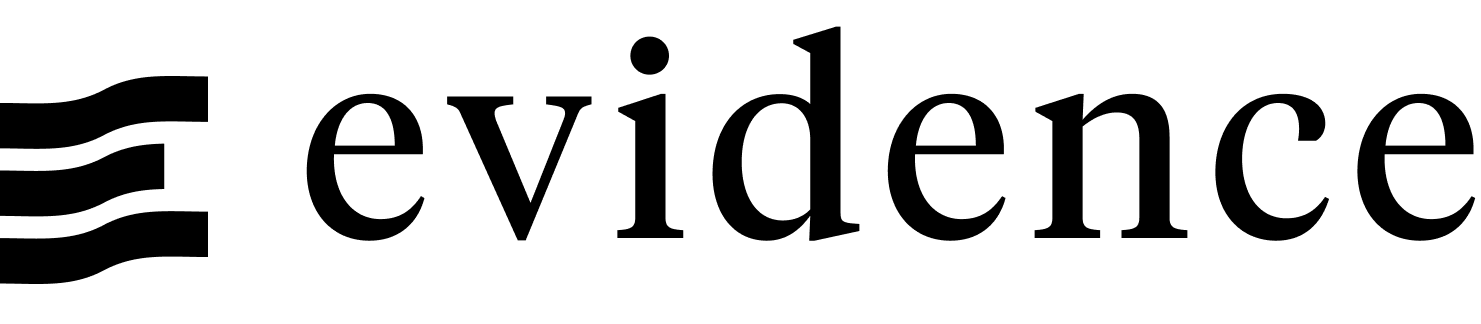Point Map
Show points of interest on a map, optionally color-coded by a metric.
<PointMap
data={la_locations}
lat=lat
long=long
pointName=point_name
height=200
/>Examples
Custom Basemap
You can add a different basemap by passing in a basemap URL. You can find examples here: https://leaflet-extras.github.io/leaflet-providers/preview/
Note: you need to wrap the url in curly braces and backticks to avoid the curly braces in the URL being read as variables on your page
<PointMap
data={la_locations}
lat=lat
long=long
value=sales
valueFmt=usd
pointName=point_name
height=200
basemap={`https://tiles.stadiamaps.com/tiles/alidade_smooth_dark/{z}/{x}/{y}{r}.{ext}`}
attribution='© <a href="https://www.openstreetmap.org/copyright">OpenStreetMap</a> contributors'
/>Custom Tooltip
tooltipType=hover
<PointMap
data={la_locations}
lat=lat
long=long
value=sales
valueFmt=usd
pointName=point_name
height=200
tooltipType=hover
tooltip={[
{id: 'point_name', showColumnName: false, valueClass: 'text-xl font-semibold'},
{id: 'sales', fmt: 'eur', fieldClass: 'text-[grey]', valueClass: 'text-[green]'}
]}
/>With clickable link and tooltipType=click
<PointMap
data={la_locations}
lat=lat
long=long
value=sales
valueFmt=usd
pointName=point_name
height=200
tooltipType=click
tooltip={[
{id: 'point_name', showColumnName: false, valueClass: 'text-xl font-semibold'},
{id: 'sales', fmt: 'eur', fieldClass: 'text-[grey]', valueClass: 'text-[green]'},
{id: 'link_col', showColumnName: false, contentType: 'link', linkLabel: 'Click here', valueClass: 'font-bold mt-1'}
]}
/>Custom Color Palette
<PointMap
data={la_locations}
lat=lat
long=long
value=sales
valueFmt=usd
pointName=point_name
height=200
colorPalette={['yellow','orange','red','darkred']}
/>Custom Styling
<PointMap
data={la_locations}
lat=lat
long=long
pointName=point_name
height=200
color=#128c2b
size=10
opacity=0.6
borderWidth=0
/>Link Drilldown
Pass in a link column to enable navigation on click of the point. These can be absolute or relative URLs
<PointMap
data={la_locations}
lat=lat
long=long
link=link_col
height=200
/>Use Map as Input
Use the name prop to set an input name for the map - when a point is clicked, it will set the input value to that row of data
<PointMap
data={la_locations}
lat=lat
long=long
name=my_point_map
height=200
/>Click a point on the map to see the input value get updated:
Selected value for {inputs.my_point_map}:
{
"id": true,
"point_name": true,
"lat": true,
"long": true,
"sales": true,
"link_col": true
} Selected value for {inputs.my_point_map.point_name}:
true
Filtered Data
Legends
Categorical Legend
<PointMap
data={grouped_locations}
lat=lat
long=long
value=Category
/>Custom Colors
Set custom legend colors using the colorPalette prop to match the number of categories; excess categorical options will default to standard colors.
<PointMap
data={grouped_locations}
lat=lat
long=long
value=Category
colorPalette={['#C65D47', '#5BAF7A', '#4A8EBA', '#D35B85', '#E1C16D', '#6F5B9A', '#4E8D8D']}
/>Scalar Legend
<PointMap
data={grouped_locations}
lat=lat
long=long
value=sales
valueFmt=usd
/>Custom Colors
Define scalar legend colors using the colorPalette prop, allowing specified colors to create a gradient based on the range of values.
<PointMap
data={grouped_locations}
lat=lat
long=long
value=sales
valueFmt=usd
colorPalette={['#C65D47', '#4A8EBA']}
/>Options
Points
- Options:
- query name
- Options:
- column name
- Options:
- format string
- Options:
- column name
Title for the map
- Options:
- string
Subtitle - appears under the title
- Options:
- string
Color Scale
- Options:
- array of colors
- Options:
- number
- Options:
- number
Legend
Interactivity
- Options:
- URL
- Options:
- string
Styling
- Options:
- CSS color value
- Options:
- number
- Default:
- 5
- Options:
- pixel value
- Options:
- CSS color value
- Options:
- number between 0 and 1
Selected State
- Options:
- CSS color value
- Options:
- pixel value
- Default:
- 0.75
- Options:
- CSS color value
- Options:
- number between 0 and 1
- Default:
- 0.8
Tooltips
- Options:
- boolean
- Default:
- true
- Options:
- CSS class
- Options:
- array of objects
tooltip example:
tooltip={[
{id: 'zip_code', fmt: 'id', showColumnName: false, valueClass: 'text-xl font-semibold'},
{id: 'sales', fmt: 'eur', fieldClass: 'text-[grey]', valueClass: 'text-[green]'},
{id: 'zip_code', showColumnName: false, contentType: 'link', linkLabel: 'Click here', valueClass: 'font-bold mt-1'}
]}All options available in tooltip:
id: column IDtitle: custom string to use as title of fieldfmt: format to use for valueshowColumnName: whether to show the column name. Iffalse, only the value will be showncontentType: currently can only be "link"linkLabel: text to show for a link when contentType="link"formatColumnTitle: whether to automatically uppercase the first letter of the title. Only applies whentitlenot passed explicitlyvalueClass: custom Tailwind classes to style the valuesfieldClass: custom Tailwind classes to style the column names
Base Map
- Options:
- URL
- Options:
- text
- Options:
- text
- Options:
- latitude coordinate
- Options:
- longitude coordinate
- Options:
- number (1 to 18)
- Options:
- pixel value
- Default:
- 300